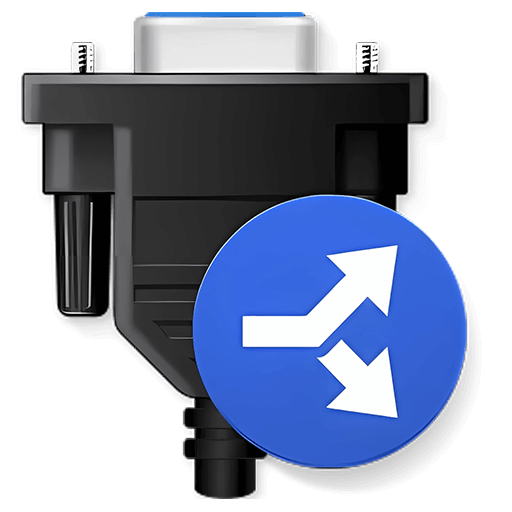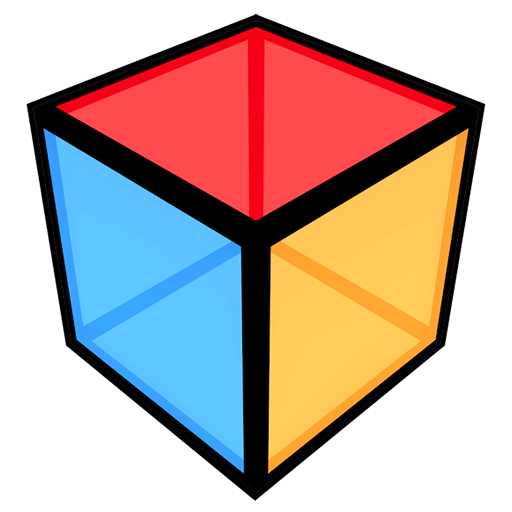You haven't signed in yet, you can have a better experience after signing in
 iRightMouse professional version mouse right-click menu tool software
iRightMouse professional version mouse right-click menu tool software

Activity Rules
1、Activity time:{{ info.groupon.start_at }} ~ {{ info.groupon.end_at }}。
1、Activity time:cease when sold out。
2、Validity period of the Group Buying:{{ info.groupon.expire_days * 24 }} hours。
3、Number of Group Buying:{{ info.groupon.need_count }}x。
Please Pay Attention
1、Teamwork process: Join/initiate a Group Buying and make a successful payment - Within the validity period, the number of team members meets the activity requirements - Group Buying succeeded!
2、If the number of participants cannot be met within the valid period, the group will fail, and the paid amount will be refunded in the original way.
3、The number of people required and the time of the event may vary among different products. Please pay attention to the rules of the event.

iRightMouse professional version mouse right-click menu tool software



Super right-click is a powerful right-click menu tool on Mac, with rich features that add wings to your right-click menu. The deeply ingrained interaction design helps you greatly improve your macOS user experience!
Function Overview:
- Right click to create a new file
- Send files to
- Copy files to
- Common Catalog
- Customize folder icon
- Cut/paste files
- Copy Path
- Specify the tool to enter the current path
- Hide/Show Files
- Completely delete files
- Convert images to macOS icon set
- Convert images to iOS icon set
- Baidu Translate
- Google Translate
- QR code conversion
Function Introduction:
- Right click to create a new file
1. Default support for creating new file formats:
TXT/RTF/XML/Word/Excel/PPT/WPS Text/WPS Table/WPS Demo/Pages/Numbers/Notes/Ai/PSD/Markdown
2. Support users to add new file format types
- Send files to
Send the file to the specified location
- Copy files to
Copy the file to the specified location
- Common Catalog
Add and set common directories in the right-click menu, select to reach the specified directory
- Customize folder icon
Isn't it inconvenient to find folders that are all the same? Don't be afraid, you can easily replace the folder with beautiful icons. Super right-click provides a large number of beautiful folder icons. Select the folder and set it up with a beautiful folder.
- Cut/paste files
Right click menu for cutting/pasting files, convenient and fast
- Copy Path
Select the file or right-click to copy the path in the current window for easy use
- Specify the tool to enter the current path
Enter the path in terminal/iTerm2/VSCode/Sublime Text/Emacs
- Hide/Show Files
1. Show/hide a file
2. Show/hide all files in the current window
- Completely delete files
Select the file, delete it directly, do not keep it in the trash can
- Convert images to macOS icon set
Select the image and convert it into icon sets of 16 * 16, 32 * 32, 64 * 64, 128 * 128, 256 * 256, 512 * 512, 1024 * 1024
- Convert images to iOS icon set
Select the image and convert it to:
1. iPhone icon group
29 * 29, 40 * 40, 58 * 58, 57 * 57, 114 * 114, 120 * 120, 180 * 180
2. iPad icon group
29 * 29, 40 * 40, 50 * 50, 58 * 58, 80 * 80, 100 * 100
72 * 72, 76 * 76, 144 * 144, 153 * 153, 160 * 160
3. Apple Watch icon group
48 * 48, 55 * 55, 58 * 58, 87 * 87
80 * 80, 88 * 88, 172 * 172, 196 * 196
Right click on the service menu:
- Baidu Translate
- Google Translate
- QR code conversion
- Select the text and right-click on the service menu to perform Baidu Translate, Google Translate, and convert it into a QR code for storage on the clipboard

Official website:https://www.better365.cn/irightmouse.html
Download Center:https://irightmouse.apsgo.cn
Backup Download:N/A
Delivery time:24-hour automatic shipping
Operating platform:macOS
Interface language:Supports Chinese interface display, with multiple languages available.
Update instructions:The official promises a one-time purchase and lifetime updates.
Pre purchase trial:Free trial for 3 days before purchase.
How to receive the goods:After purchase, the activation information will be sent to the email address at the time of placing the order, and the corresponding product activation code can be viewed in the personal center, My Orders.
Number of devices:Can install 1 computer.
Replacing the computer:Uninstall the original computer and activate the new computer.
Activation guidance:Start the software and click "Register" in the bottom right corner. Follow the prompts to enter the registration code and click "Register to activate".
Special instructions:To be added.
Reference materials:https://www.better365.cn/irightmousedifference.html

Any question
{{ app.qa.openQa.Q.title }}
Set the display of the super right-click menu in cloud sync folders such as iCloud and OneDrive on Sonoma?
Regarding the issue of not being able to use Super Right Click when synchronizing desktop and document folder iCloud on macOS 14.
Please upgrade the super right-click to version 2.3.1 and above.
Super right-click 2.3.1 has added a separate super right-click menu for normal use in desktop and document i Cloud sync folders, OneDrive folders, Dropbox folders, and other regular folders.
You only need to right-click on 'General Settings' and select' Show Menu in iCloud, One Drive Folder 'to access the super right-click menu in three ways.
1. Hold down the modifier key and right-click with the mouse
2. Click the middle mouse button
3. Tap lightly with three fingers on the touchpad and Miaokong board

⚠️ Attention: After selecting 'Display menu in iCloud, One Drive folder', the super right-click will be set to boot automatically.
1. Hold down the modifier key and right-click with the mouse
Hold down the modifier keys (command, shift, option, control) while right clicking with the mouse (applicable to regular mice and Magic Mouse)
Press and hold the modifier keys (command, shift, option, control) while using the touchpad and touchpad's auxiliary touch buttons

2. Click the middle mouse button
Click the middle mouse button (scroll wheel) to bring up the super right-click menu. (Miaokong Mouse does not support this function)

3. Tap lightly with three fingers on the touchpad and Miaokong board
Use a three finger tap (lightly tap with three fingers, do not press down) on the touchpad or touchpad to bring up the super right-click menu.
⚠️ Attention: If your 'Query and Data Detector' gesture is also a three finger light tap at this time, conflicts may occur when selecting files. You can modify the gesture to 'single finger force tap' to avoid conflicts.

⚠️ Attention: If you have enabled the system's three finger drag function, the system will automatically simulate a left click effect when you lightly tap with your three fingers. If it affects your use, please turn off the system's three finger drag function.

⚠️ Attention: If you enable the system's three finger tap zoom function, it will affect the three finger tap to bring up the super right-click menu. Please turn off the system's three finger tap zoom function.

Effect demonstration
On the desktop, middle click with a regular mouse (file not selected):

2. In iCloud Sync folder, middle click with a regular mouse (select file):