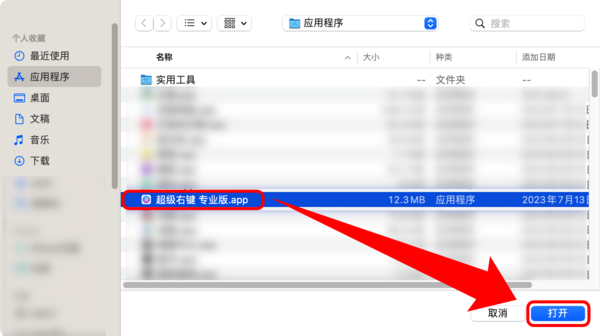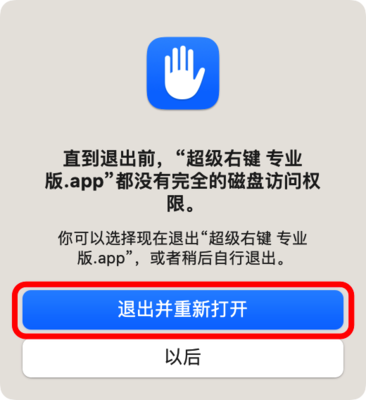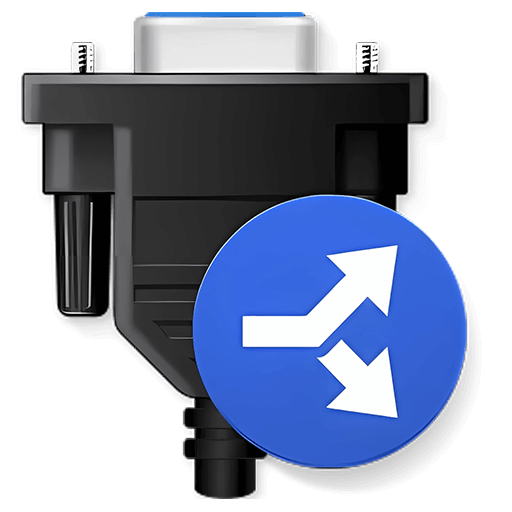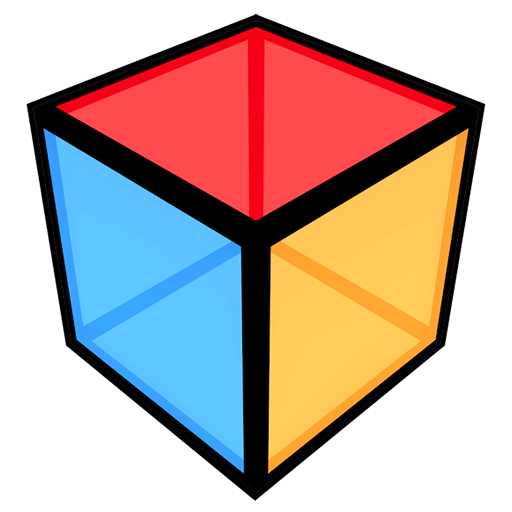You haven't signed in yet, you can have a better experience after signing in
 iRightMouse professional version mouse right-click menu tool software
iRightMouse professional version mouse right-click menu tool software

Activity Rules
1、Activity time:{{ info.groupon.start_at }} ~ {{ info.groupon.end_at }}。
1、Activity time:cease when sold out。
2、Validity period of the Group Buying:{{ info.groupon.expire_days * 24 }} hours。
3、Number of Group Buying:{{ info.groupon.need_count }}x。
Please Pay Attention
1、Teamwork process: Join/initiate a Group Buying and make a successful payment - Within the validity period, the number of team members meets the activity requirements - Group Buying succeeded!
2、If the number of participants cannot be met within the valid period, the group will fail, and the paid amount will be refunded in the original way.
3、The number of people required and the time of the event may vary among different products. Please pay attention to the rules of the event.

iRightMouse professional version mouse right-click menu tool software



Super right-click is a powerful right-click menu tool on Mac, with rich features that add wings to your right-click menu. The deeply ingrained interaction design helps you greatly improve your macOS user experience!
Function Overview:
- Right click to create a new file
- Send files to
- Copy files to
- Common Catalog
- Customize folder icon
- Cut/paste files
- Copy Path
- Specify the tool to enter the current path
- Hide/Show Files
- Completely delete files
- Convert images to macOS icon set
- Convert images to iOS icon set
- Baidu Translate
- Google Translate
- QR code conversion
Function Introduction:
- Right click to create a new file
1. Default support for creating new file formats:
TXT/RTF/XML/Word/Excel/PPT/WPS Text/WPS Table/WPS Demo/Pages/Numbers/Notes/Ai/PSD/Markdown
2. Support users to add new file format types
- Send files to
Send the file to the specified location
- Copy files to
Copy the file to the specified location
- Common Catalog
Add and set common directories in the right-click menu, select to reach the specified directory
- Customize folder icon
Isn't it inconvenient to find folders that are all the same? Don't be afraid, you can easily replace the folder with beautiful icons. Super right-click provides a large number of beautiful folder icons. Select the folder and set it up with a beautiful folder.
- Cut/paste files
Right click menu for cutting/pasting files, convenient and fast
- Copy Path
Select the file or right-click to copy the path in the current window for easy use
- Specify the tool to enter the current path
Enter the path in terminal/iTerm2/VSCode/Sublime Text/Emacs
- Hide/Show Files
1. Show/hide a file
2. Show/hide all files in the current window
- Completely delete files
Select the file, delete it directly, do not keep it in the trash can
- Convert images to macOS icon set
Select the image and convert it into icon sets of 16 * 16, 32 * 32, 64 * 64, 128 * 128, 256 * 256, 512 * 512, 1024 * 1024
- Convert images to iOS icon set
Select the image and convert it to:
1. iPhone icon group
29 * 29, 40 * 40, 58 * 58, 57 * 57, 114 * 114, 120 * 120, 180 * 180
2. iPad icon group
29 * 29, 40 * 40, 50 * 50, 58 * 58, 80 * 80, 100 * 100
72 * 72, 76 * 76, 144 * 144, 153 * 153, 160 * 160
3. Apple Watch icon group
48 * 48, 55 * 55, 58 * 58, 87 * 87
80 * 80, 88 * 88, 172 * 172, 196 * 196
Right click on the service menu:
- Baidu Translate
- Google Translate
- QR code conversion
- Select the text and right-click on the service menu to perform Baidu Translate, Google Translate, and convert it into a QR code for storage on the clipboard

Official website:https://www.better365.cn/irightmouse.html
Download Center:https://irightmouse.apsgo.cn
Backup Download:N/A
Delivery time:24-hour automatic shipping
Operating platform:macOS
Interface language:Supports Chinese interface display, with multiple languages available.
Update instructions:The official promises a one-time purchase and lifetime updates.
Pre purchase trial:Free trial for 3 days before purchase.
How to receive the goods:After purchase, the activation information will be sent to the email address at the time of placing the order, and the corresponding product activation code can be viewed in the personal center, My Orders.
Number of devices:Can install 1 computer.
Replacing the computer:Uninstall the original computer and activate the new computer.
Activation guidance:Start the software and click "Register" in the bottom right corner. Follow the prompts to enter the registration code and click "Register to activate".
Special instructions:To be added.
Reference materials:https://www.better365.cn/irightmousedifference.html

Any question
{{ app.qa.openQa.Q.title }}
Super right-click cannot move, copy, cut and paste?
If some of your super right-click functions (such as move/copy, copy, cut and paste, etc.) cannot be used properly, it may be due to a problem with the system's permission cache for the app during system updates or app installation.
At this point, you can reauthorize the super right-click by removing it from the permission list and manually adding it in the following order.
1. Auxiliary function permissions
Click on the Apple icon in the upper left corner of the screen, then click on [System Settings] - [Privacy and Security] - [Accessibility] in sequence,
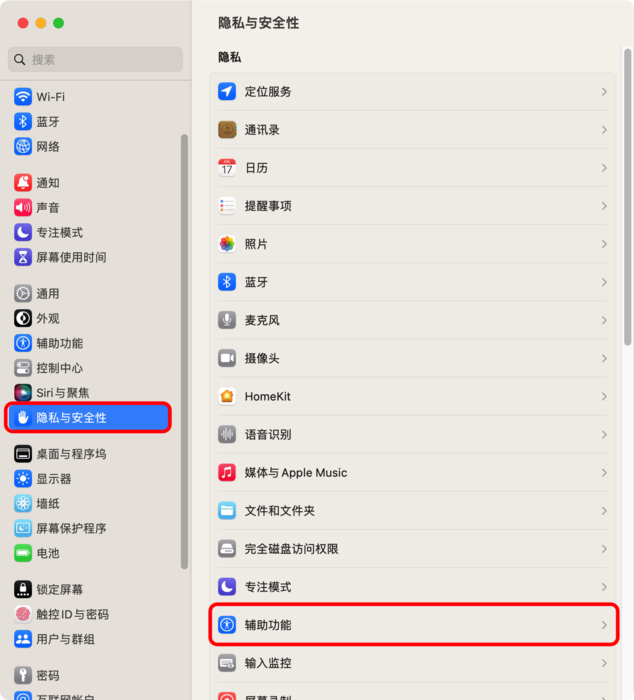
Select the super right-click and click the minus sign in the bottom left corner to remove the super right-click from the list,
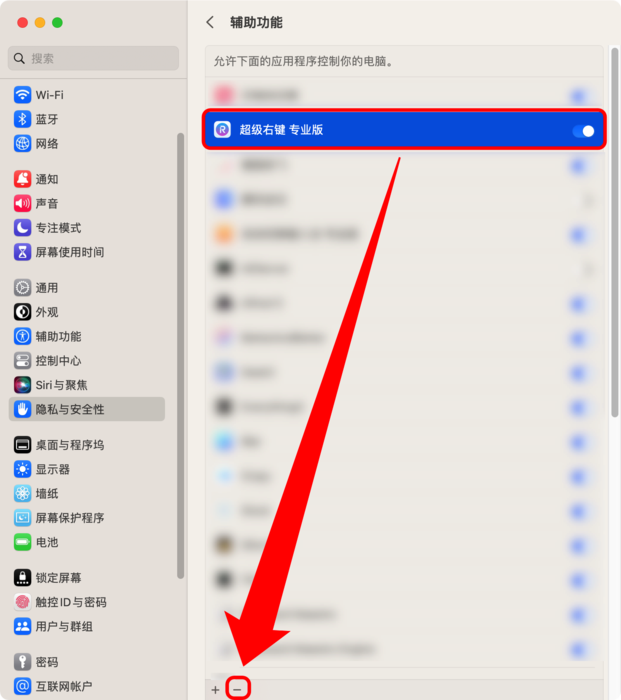
Then click the plus sign, select the super right-click, and click [Open].
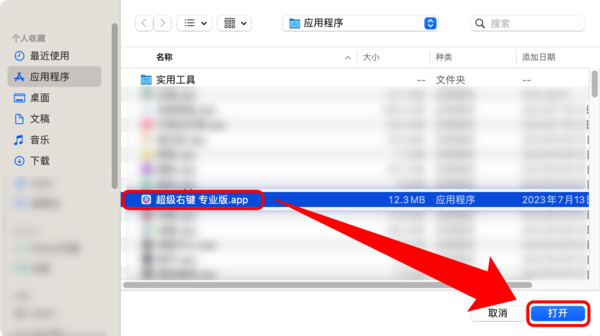
2. Full disk access permission
Click on the apple icon in the upper left corner of the screen, and then click on it one by one[System Settings] - [Privacy and Security] - [Full Disk Access],
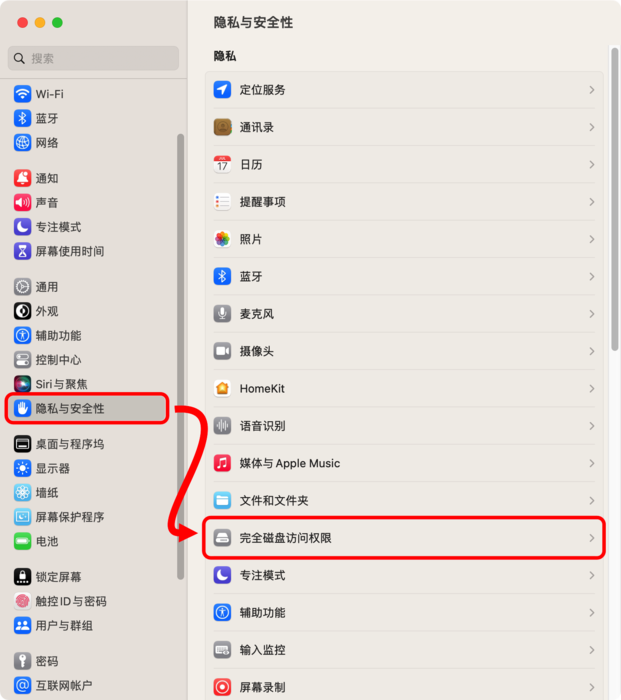
Select the super right-click and click the minus sign in the bottom left corner to remove the super right-click from the list,
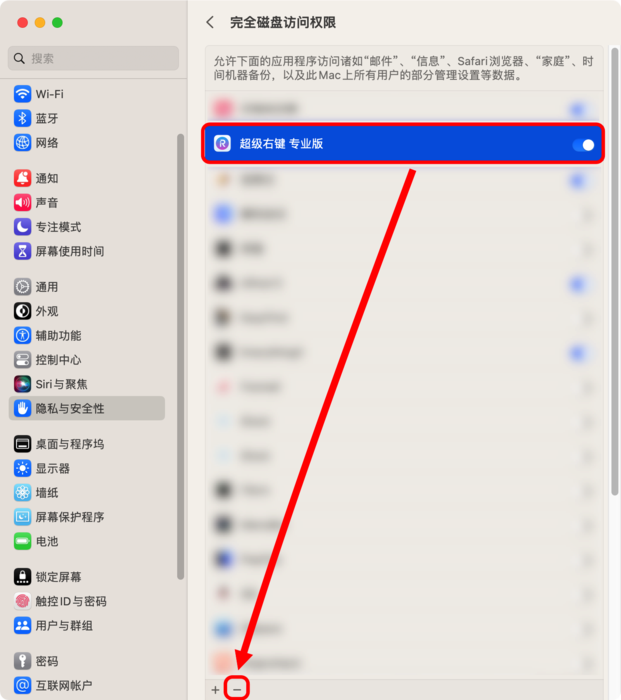
Then click the plus sign, select the super right-click, click [Open], and click [Exit and reopen].